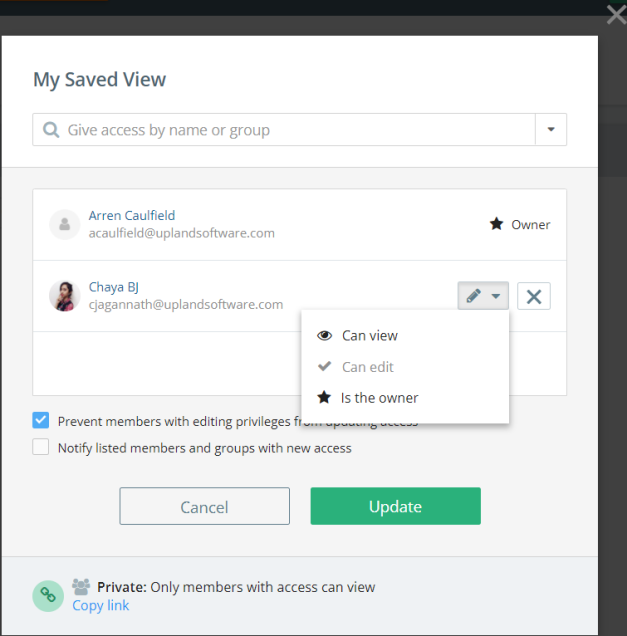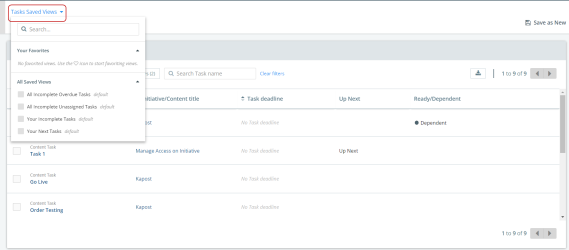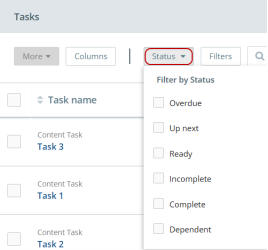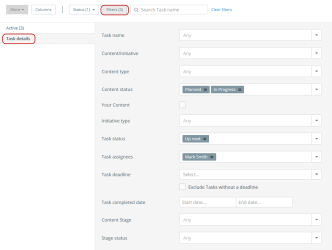Create Task Saved Views
The Task Catalog displays according to the Views that are set up in Kapost. There are four default views:
-
All Incomplete Overdue Tasks
-
All Incomplete Unassigned Tasks
-
Your Incomplete Tasks
-
Your Next Tasks
To access the default Saved Views, click Tasks Saved Views button near the top-left corner.
You can select one of the Saved Views to organize your task information in a different way. For instance, you can view All Incomplete Overdue Tasks or just Your Incomplete Tasks.
Note: You can select any one default Saved View at a time. Once you select the Saved View, the Task Catalog displays the task information accordingly.
Create a Custom View
In addition to the default Saved Views in Kapost, you can create custom views and save them that helps you further organize the task information based on your needs.
To create a custom view:
- Click Column and select the columns that you want to display in the column view.
- Click Status and filter the tasks by their status. For example, Complete, Incomplete, Up next, Overdue etc.
- Click the Filter > Task details button and select the details.
The Filter button displays additional parameters that can narrow your view of task information.
- Select the filters that you want to apply and click the Save as New option in the top right corner of the catalog.
The Make a Copy pop-up dialog box displays.
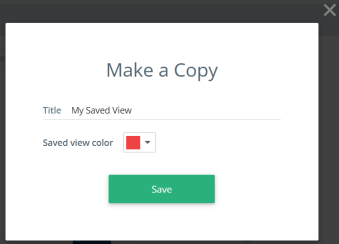
- In the Title field, enter a name for the new Saved View.
- Click the Saved View Color drop-down to apply a color that helps you quickly identify the view.
- Click the Save button.
The new custom Saved View displays in the top left corner of the catalog and in Tasks Saved Views drop-down.
Note: You can click on the created Saved View name to rename it and click Save.
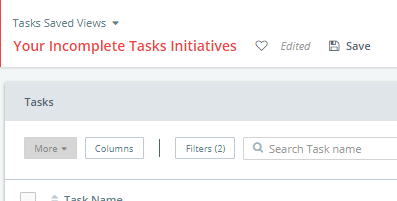
- You can click the Favorites icon to mark the view as your favorite. The Favorite Saved View displays at the top of the Saved View list.
- Click Delete to delete the Saved View that you created.
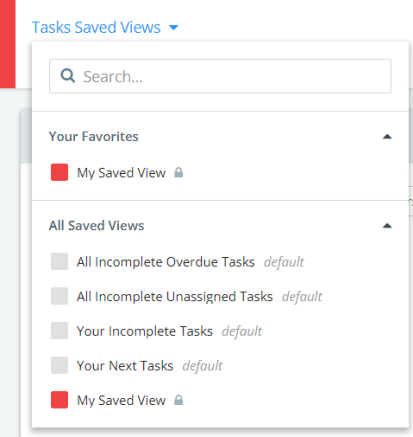
- Click Manage access to give access to a person or a group to view your Saved View. You can give view, edit or owner access.